Applies to
Texas Instruments TI-83 Calculator
Requirements
Windows XP
Author
Texas Instruments
FileName
ticonnect_eng.exe
FileSize
17.90 MB
Driver Date & Version
n/a (ver. 1.6)
Description
Instruction to Connect Texas Instruments TI83 via USB Drivers
- First you will need to have a mini-usb cable. This type of cable is actually widely available because it will be the same one from your camera or GPS. It will cost you like few bucks and easily available too.

- Then you will need to download the TI Connect software. It is used to link between your TI calculators, PC and support Internet Connectivity features. It is actually an universal application that supports multiple TI devices and features.
- Install the TI Connect software.
- Make sure that your TI-83 calculator, mini USB cable and computer OS are supported.
- Make sure the calculator is on.
- The calculator must be on the home screen.
- Check the calculator connection by turning the device off, unplug it, turn it back on and plug it back in.
- Also check the connection between the computer and the cable. Make sure the USB port is working.
- If your TI-83 calculator has no OS or has an older OS version, TI Connect may not recognize the device.
- At this point, you will need to update the OS. Before updating, please note that the calculator will not be found by the DeviceExplorer. Click Cancel and continue the download procedure as if the unit was found and the OS should install.
- Make sure that you are using the most current version of TI Connect. The most updated version is version 1.60
If You Still Facing Problem Installing USB Driver
- Try plugging the cable into a different USB port.
- Make sure that the driver installed properly.
- Click on Start > Settings > Control Panel > System
- Click on the Hardware tab.
- Click on the Device Manager button.
- Click on the ¬+ sign to the left of the Universal Serial Bus Controllers section. This should expand the USB devices.
- Locate the Texas Instruments Graphing Calculator driver.
- If the item is listed as anything other then Texas Instruments SilverLink (USB GraphLink) Cable and or TI Educational Handheld Device, it will need to be updated. If the driver needs to be updated right click on it and choose Update Driver. Make sure that there are no CDs in the computer drives and then choose to run the update wizard automatically. When the wizard completes the proper driver should be installed and you should now be able to connect.
- If the driver has the correct name but has a yellow mark such has an exclamation point or question mark, it will need to be updated. Use the previous procedure to update the driver.
- If the driver is not found at all, check under Other or Unknown devices found in the Device Manager. If any are found, update the driver using the previous procedure.
- If you are still unable to find the driver, uninstall and reinstall TI Connect.
TI Connect Information
TI Connect software is the new-generation link software, which takes TI calculator technology to a new level of calculator, computer and Internet connectivity. Downloading and transferring data, Operating System (OS) updates, Calculator Software Applications (Apps), and programs are easier than ever before. No more worrying about downloading the TI-GRAPH LINK™ software for each type of TI calculator. TI Connect software is a universal application that is compatible with many calculators.
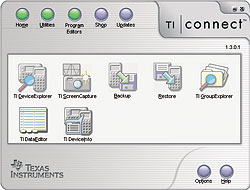
TI Connect Features
- Capture multiple screen images and use them in tests, presentations and quizzes
- Drag and drop all data types in one consistent manner
- Download calculator Software Applications to use your TI calculator in more classes
- Back up the data from your TI calculator to your computer
- Download games to your TI calculator
- Program editing capabilities (Mac only)
Supported TI Calculators
- TI-73 Explorer
- TI-83
- TI-83 Plus family
- TI-84 Plus family
- TI-86
- TI-89 / TI-89 Titanium
- TI-92
- TI-92 Plus
- Voyage 200
- CBL 2
Download Texas Instruments TI-83 Calculator Driver here.

i follwed these instuctions all the way and it was simple and effective
meh, still says device not installed, I get the little exclamation point in device settings. I guess Windows 7 gives the big “F**K YOU!” to TI.
So much for that 20 bucks for a cable